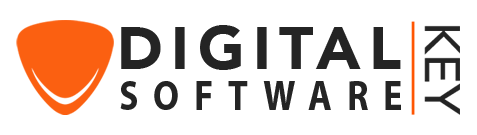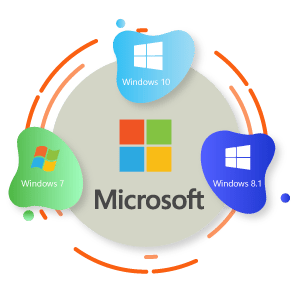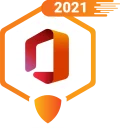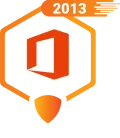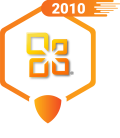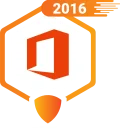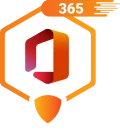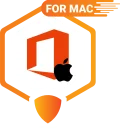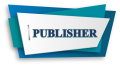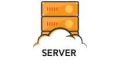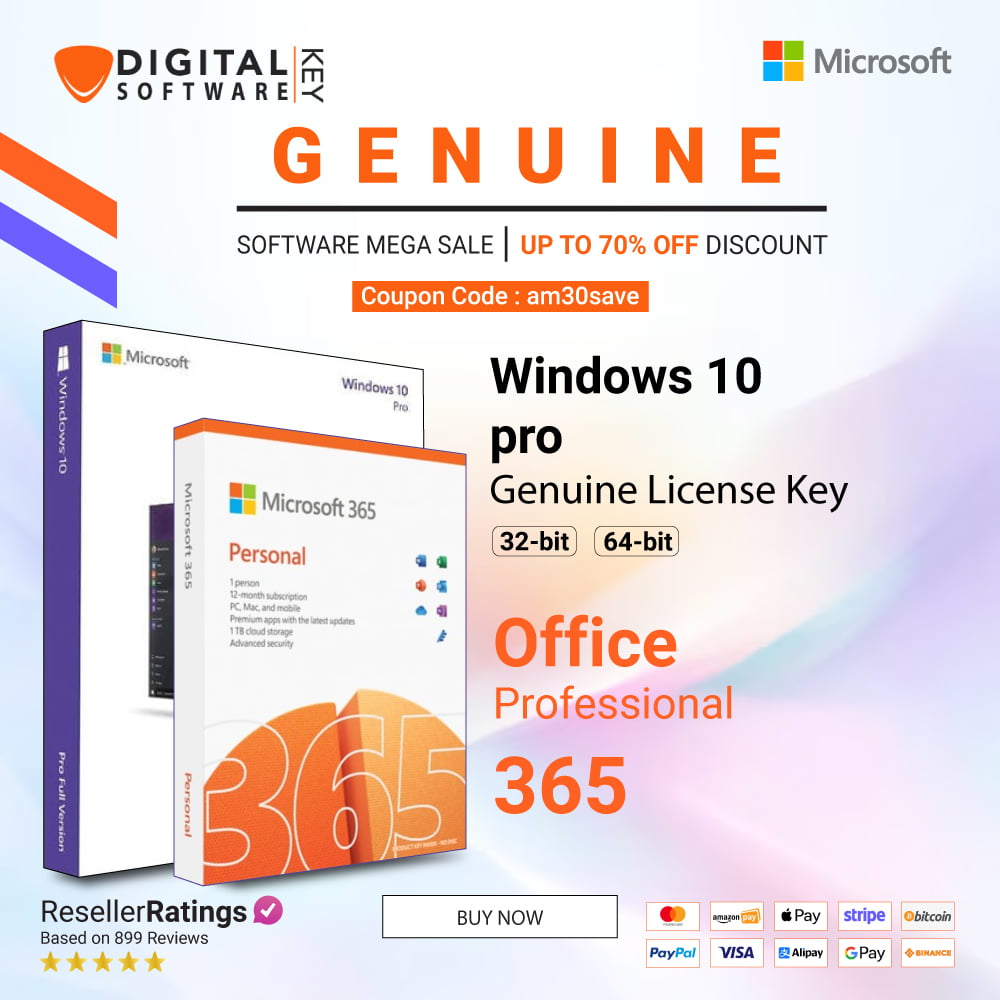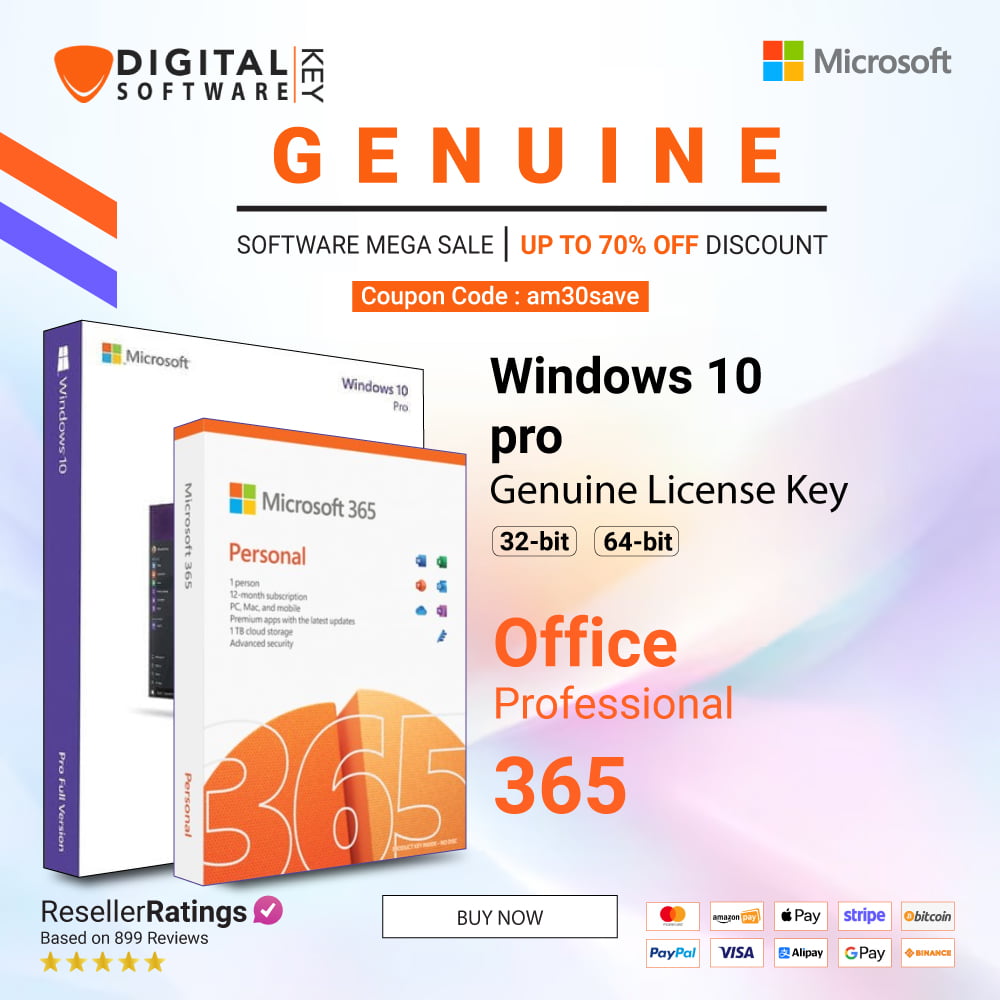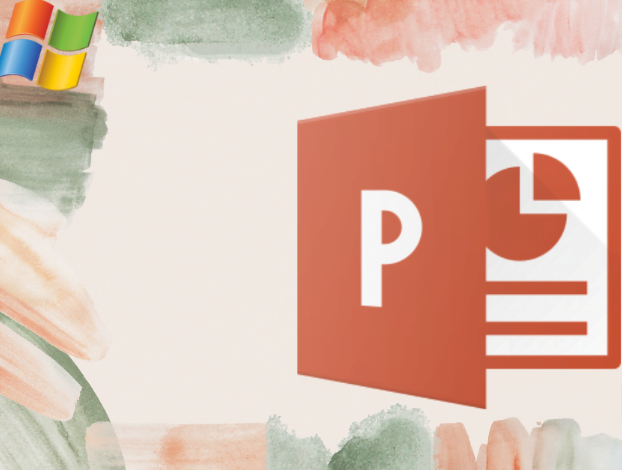Fast-paced digital world, time is of the essence—especially when it comes to upgrading your operating system. Windows 11, with its sleek interface and enhanced performance features, promises to deliver an improved user experience. However, one common question many users have is: “How long does it really take to install and start using Windows 11?” If you’re considering making the switch or just curious about the process, you’re in the right place. In this article, we’ll dive into the time required for installation and running Windows 11, share some real-world experiences, and offer tips to streamline your upgrade.
Understanding the Installation Time
The installation time for Windows 11 can vary significantly based on several factors, including your hardware specifications, the type of installation, and your internet connection speed. On average, users can expect the installation process to take between 30 minutes to 2 hours. Let’s break this down into the main components of the installation:
- System Compatibility Check: Before installation begins, Windows 11 performs a compatibility check to ensure your system meets the minimum requirements. This process typically takes a few minutes. If your PC passes the check, you’ll move on to the next stage.
- Download Time: If you’re upgrading from Windows 10, the download time will depend on your internet speed. The Windows 11 update file is around 5GB, so a fast connection could complete this in less than 30 minutes, while a slower connection might take longer.
- Installation Process: Once downloaded, the actual installation can take from 20 minutes to an hour. This phase involves copying files, setting up features, and configuring settings. The duration can vary based on your system’s performance.
- Initial Setup and Configuration: After installation, Windows 11 requires some time for initial setup and configuration. This includes creating user accounts, setting up privacy preferences, and personalizing your desktop. This stage typically takes an additional 10-20 minutes.
Example Scenario: A Real-World Installation
To give you a clearer picture, let’s look at a typical example. John, a freelance graphic designer, recently upgraded his 3-year-old laptop from Windows 10 to Windows 11. Here’s how his installation journey unfolded:
- Pre-Installation: John checked his system’s compatibility using the PC Health Check tool. It took him about 5 minutes to confirm that his laptop met all the requirements.
- Download Time: With a high-speed internet connection, the download of the Windows 11 update took around 25 minutes.
- Installation Process: The installation itself took approximately 45 minutes. His laptop rebooted several times during this phase.
- Initial Setup: Configuring his settings and personalizing his desktop took another 15 minutes.
In total, John’s upgrade process took about 90 minutes from start to finish. This is fairly typical, though individual experiences can vary based on specific hardware and internet conditions.
Tips for a Faster Installation
To ensure a smooth and swift installation of Windows 11, consider the following tips:
- Check System Requirements: Make sure your PC meets the minimum system requirements for Windows 11. This includes a compatible processor, sufficient RAM, and enough storage space.
- Backup Your Data: Always back up your important files before starting the installation. This protects your data in case something goes wrong.
- Free Up Space: Ensure you have ample free disk space on your system drive. The installation process requires space for temporary files.
- Disable Antivirus Software: Temporarily disable any third-party antivirus software, as it can sometimes interfere with the installation process.
- Use a Wired Connection: If possible, use a wired internet connection instead of Wi-Fi to speed up the download process.
- Keep Your System Updated: Ensure your current version of Windows 10 is up-to-date before starting the upgrade. This can prevent compatibility issues.
Personal Experience and Insights Take to Install
Having upgraded to Windows 11 on various devices, I’ve encountered a range of installation times. On a high-end gaming PC with an SSD and a fast internet connection, the entire process was completed in just under an hour. Conversely, on an older laptop with a mechanical hard drive and slower internet, it took closer to 2 hours.
One notable observation is that the installation speed also depends on how quickly your system can handle updates and apply configurations. Systems with newer hardware tend to complete these tasks faster than older models.
Final Thoughts and Call to Action
Upgrading to Windows 11 can be a straightforward process if you’re prepared and your system meets the requirements. On average, you can expect the entire installation and setup to take between 30 minutes to 2 hours. By following the tips provided, you can optimize the process and minimize downtime.
Are you ready to experience the benefits of Windows 11? Ensure your system is compatible, back up your data, and start your upgrade today! For more tips and step-by-step guides on tech upgrades, subscribe to our newsletter and stay updated with the latest in technology.
Don’t let installation times hold you back—take the leap into Windows 11 and unlock a new level of productivity and performance!